Guide to Mobile App Accessibility Standards
The 2016 case, Robles v. Domino’s Pizza, LLC, highlights the need for mobile app accessibility. Guillermo Robles, a visually impaired person, sued Domino’s and claimed their website and smartphone app were inaccessible to screen readers and violated Title III of the Americans with Disabilities Act (ADA).
Despite Domino’s argument that the ADA did not cover digital content, the Ninth Circuit Court of Appeals(1) and U.S. Supreme Court(2) ruled that ADA standards apply to websites and apps.
This case mirrors the rising trend in mobile app and website lawsuits, which now account for about 20% of all ADA Title III filings, over 10,000 annually.
With 1.3 billion people worldwide living with disabilities, according to the World Health Organization (WHO)(3), making your app accessible is important for legal compliance and inclusivity.

What Is Mobile App Accessibility?
Mobile app accessibility means designing apps that are usable by everyone, including those living with disabilities. It ensures that individuals with visual, hearing, motor, cognitive, or other impairments can interact with your app as easily as those without disabilities.
Instances When Mobile App Accessibility Is a Legal Requirement
In the U.S., federal courts and regulations require you to make your mobile app accessible in certain situations to meet legal standards. Here’s when you need to make your app accessible:
- If your app is associated with a physical site, entity, or business, it must comply with the ADA to make physical and digital spaces accessible to individuals with disabilities.
- When your business operates solely online, it should adhere to the Web Content Accessibility Guidelines (WCAG) under the ADA to make all digital content accessible.
- If federal employees use your app, it must comply with Section 508 of the Rehabilitation Act, which addresses accessibility in electronic and information technology for federal agencies.
- When your app meets the communication requirements of the 21st Century Video Accessibility Act (CVAA), it should offer features like closed captions and audio descriptions for accessible video content.
Regulations and Guidelines for Mobile Apps
Making mobile apps accessible, especially for users with disabilities, can be challenging. Fortunately, the ADA and WCAG have well-established accessibility standards for mobile apps standards and regulations that help guide this process.
ADA Compliance for Mobile Apps
The ADA aims to prevent discrimination against individuals with disabilities in public spaces, which includes websites and mobile apps. Although it doesn’t specify exact technical requirements, it requires accessibility for mobile apps and adherence to the WCAG to ensure accessibility.
WCAG for Mobile Apps
The WCAG, created by the World Wide Web Consortium (W3C), is the leading standard for digital accessibility. With over 80 success criteria, these guidelines aim to enhance accessibility for users with disabilities.
So, how does WCAG apply to mobile apps? While WCAG 2.0, introduced in 2008, was primarily designed for websites, WCAG 2.1 (2018) incorporated mobile-specific criteria. This update addressed the need for content to work well in both portrait and landscape orientations, on small screens, and without relying on complex gestures.
How To Design Accessible Mobile Apps
The following mobile app accessibility checklist provides everything you need to know to create an app that is easy for everyone to use.
Design for Different Screen Sizes
When designing a mobile app, consider both small and large screens to make it inclusive. Smartphones typically range from 4.7 to 6.5 inches, so you need to design the app for smaller screens. Minimize information on each page and use reasonable default sizes for content and touch controls to help low-vision users avoid constant zooming.
Have a Consistent Layout
WCAG 2.0 Success Criteria 3.2.3 and 3.2.4 mandate consistent navigation and identification.
Navigation elements like navbars and hamburger menu items, must stay in the same order across screens, and buttons with the same functions should use similar text. This predictability improves user comfort and control, especially for those living with disabilities.
Provide Color Contrast
Ensure strong color contrast between text and background to boost readability for users with visual impairments or color vision deficiencies. Outdoors, poor contrast worsens visibility due to sunlight glare. Follow WCAG 2.1 minimum color contrast guidelines with a contrast ratio of at least 4.5:1 for normal text and 3:1 for large text.
Use Labels
Labeling user interface (UI) elements like images, buttons, and controls is important for app accessibility. It helps assistive technologies, such as iOS VoiceOver and Android TalkBack, accurately describe these elements to users who depend on them.
For instance, labeling a password field as “Password” and a text field as “Name” allows users to navigate and interact with your app independently.
Pay Attention To Touch Targets
When your app displays multiple interactive elements at once, make them large enough and spaced out for easy tapping.
These tap or touch targets must be at least 9 mm by 9 mm. For smaller targets, add inactive space around them that is close to this size. Position interactive elements where both left- and right-handed users can easily reach them.
Provide Image Alternatives
For accessibility in mobile apps, include alternative text for images so users with visual impairments can understand the information and context those images provide.
Avoid using images of text, and label all form controls for screen readers. Additionally, ensure that the text displayed on UI components matches their programmatic names.
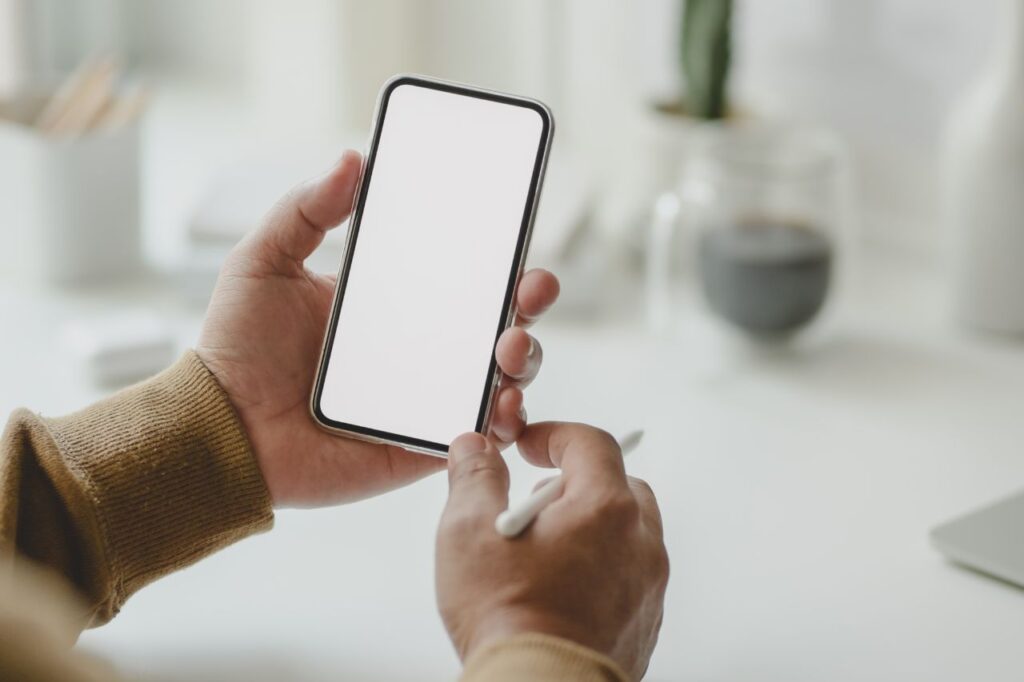
Keep App Gestures Simple
Support intuitive gestures for native apps aligned with the platform’s main functions—like swiping down to refresh a list, not for other actions. Simple gestures streamline the user experience, while complex ones, such as pinching or multi-finger swipes, can challenge users with motor issues.
Provide the Ability To Zoom In
Allow users to zoom or scale content to optimize accessibility for mobile apps. This helps people with vision impairments read more easily and supports those with neurocognitive differences to focuse on specific sections.
WCAG 2.1, Level AA, Success Criterion 1.4.4, “Resize Text,” requires text to resize up to 200% without losing content or functionality.
Make Data Entry Methods Easy
ADA Compliance for mobile apps makes data entry easier and will minimize user effort and time.
For instance, autofill can be implemented by labeling fields correctly and allowing the operating system to assist with data entry. According to TechReport, this method achieves an accuracy rate of 99.95% to 99.99%.
Include Subtitles for Videos
Always add subtitles to your videos to accommodate users with audio issues, hearing difficulties, or those who need to watch in private. Make sure the subtitles are synced with the videos and audio and provide enough time for viewers to read them comfortably.
Write Image Captions
Write detailed and user-friendly captions for your app’s images to meet WCAG 2.1, Level A Success Criterion 1.1.1: “Non-text Content.” This criterion requires text alternatives for non-text elements, such as images, so that all users can understand them.
Captions differ from subtitles by including not only dialogue but also sound effects and audio cues and make them helpful for individuals who are deaf or hard of hearing.
Provide a Transcript for Audio Content
Transcripts provide mobile app accessibility for individuals who are deaf or hard of hearing by offering a readable version of audio content. They include spoken words, speaker details, and relevant sounds to give full context. Unlike closed captions, transcripts are separate files that users can access without playing the audio.
Ensure Compatibility With Voiceover
Design apps with accessible components and follow platform guidelines to ensure compatibility with screen readers. VoiceOver uses gestures for audible descriptions, while TalkBack combines spoken feedback with vibrations and sound cues. Both screen readers help visually impaired users navigate and interact with their devices.
Write Accessible Content and Avoid Content Cramming
When writing copy for your mobile app, break information into sections with headings, subheadings, bullet points, and white space. This aids users with vision impairments, dyslexia, or color blindness, who may struggle with large text blocks.
To comply with accessibility guidelines for mobile apps, avoid overcrowding screens with excessive information to reduce visual clutter and cognitive load (the mental effort required to use an app).
Implement Accessibility Testing Techniques
Accessibility testing for mobile apps is the best way to make sure that your product is easy to use by everyoone. Each app has unique requirements, and testing methods vary between web and native apps.
According to the Android developer community, testing from the user’s perspective reveals usability issues and opportunities to enhance functionality and inclusivity.
Mobile App Testing Guidelines
Here are some guidelines to test your mobile app’s accessibility:
- Select testing tools: Choose tools designed to the app’s needs to evaluate accessibility effectively.
- Utilize multiple techniques: Use voice-enabled searches, color ratio analysis, and other methods to address diverse accessibility requirements.
- Test across platforms: Verify on iOS and Android for consistent accessibility across devices.
- Consider various disabilities: Test for different disabilities to promote broad user inclusivity.
Provide Alternative Language Support
Accessibility standards for mobile apps require providing translations or multilingual options to make your app accessible to users with limited language skills or those who prefer different languages.
While Google Translate is useful, review translations carefully. A study from the University of California, Los Angeles (UCLA) Medical Center found Google Translate preserved meaning 82.5% of the time, with accuracy from 55% to 94%. For better results, hire professional translators.
Provide a Safe Way To Deal with Distraction
Apply intuitive and safe ways to handle distractions, particularly for users with Attention Deficit Hyperactivity Disorder (ADHD), who may hyperfocus on details. Autoplay media, animations, or push notifications can be distracting for them.
To keep these users engaged, allow them to pause, stop, or hide moving or auto-updating content, as specified in WCAG 2.1, Level A, Success Criterion 2.2.2: “Pause, Stop, Hide.”
Conclusion
With rising lawsuits over app accessibility, it is important to create mobile apps that meet accessibility standards and serve everyone. The good news is you can apply these practices to make sure your product is usable by wider audiences.
References
1. Ninth Circuit Court of Appeals
2. U.S. Supreme Court
3. World Health Organization
Contact Us
Please complete all fields.
Recent Posts
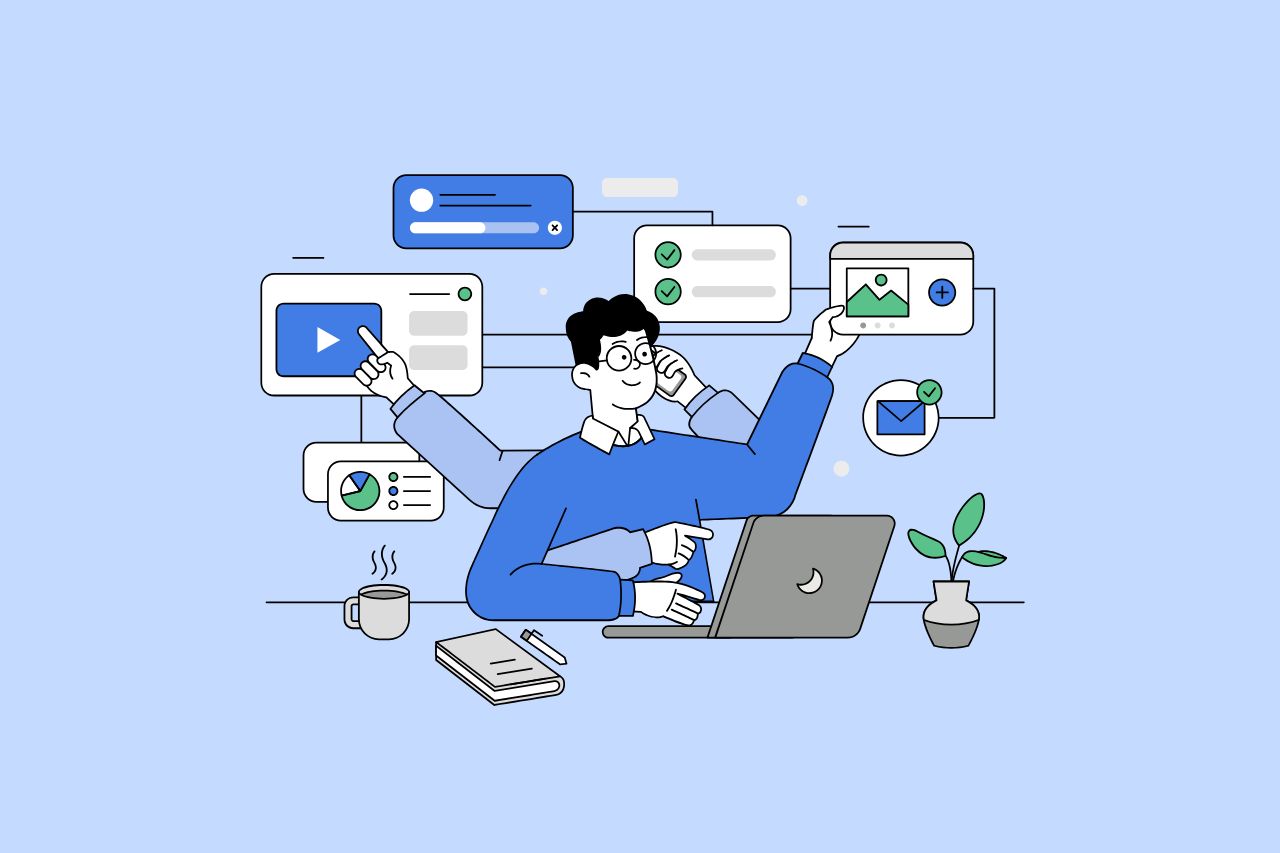
How to Write Content That Follows Web Content Accessibility Guidelines
Accessible content is a must for everyone, regardless of ability, to easily browse, comprehend, and interact with the information. It first became a facilitator of users, a trust-sponsor, engagement-booster, and quality-enhancing and reach-extending factor for all digital experiences. Why Accessible Content Matters This approach benefits people with disabilities, older adults, […]

Web Accessibility Laws and Legislation
More often than not, a website is the first impression for potential customers. Because of this, it’s no surprise that today, web design is a $38.3 billion industry.

The Importance of Digital Accessibility for Financial and Banking Websites
Inclusive design helps make everyday services easier to use for people with disabilities. This is particularly important for financial websites, where users need to access sensitive information and complete transactions securely and independently. By prioritizing accessibility, these websites can remove barriers related to vision, hearing, mobility, or cognitive differences, creating […]