Tips To Build Accessible Buttons
Buttons might seem like a small part of your website, but they are important to how users interact with it. Whether entering details into a sign-up form, navigating a menu, or completing a purchase, buttons guide users through meaningful actions that keep them engaged and exploring your site.
Every button click offers a chance to boost engagement, conversions, and sales. Still, this only works if your buttons are usable by everyone, including individuals with disabilities.
So, don’t risk driving users away. Discover the strategies to provide button accessibility and an equal and inclusive experience for every user.
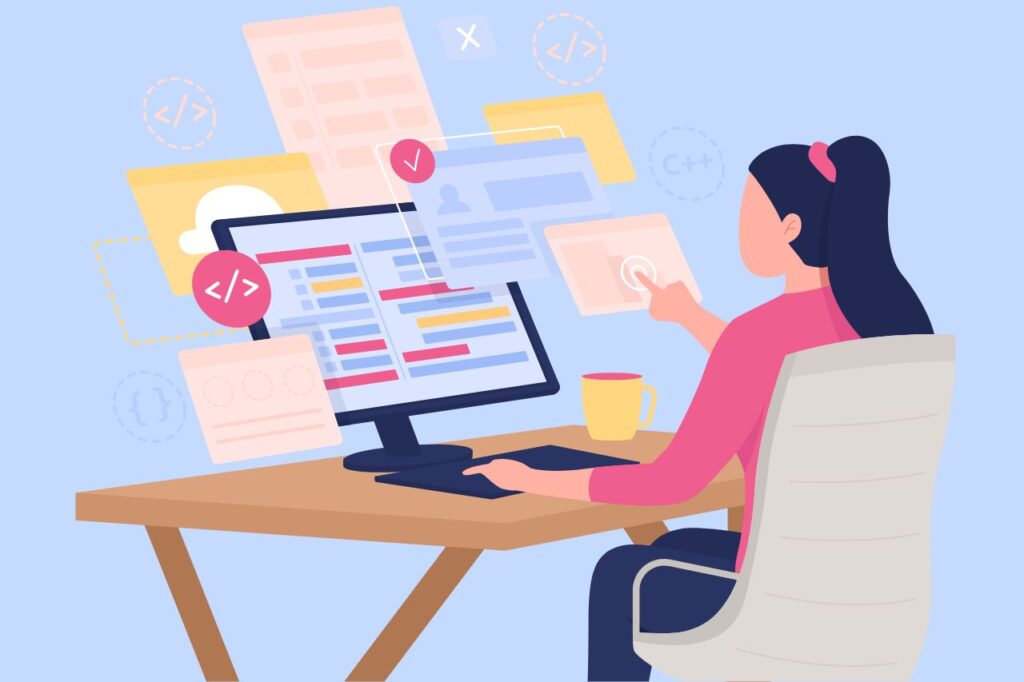
Why Does Button Accessibility Matter?
Accessible buttons are important to make the online experience smooth and inclusive. They provide entry points to your content, products, and services, thus making navigation effortless. Designing ADA-compliant buttons will improve your website’s overall quality, expand your audience reach, and boost user engagement.
Well-designed buttons can transform an unnecessarily challenging task, such as finding and clicking a button, into a smooth online experience for individuals with disabilities. Conversely, badly designed buttons limit access for a part of your audience.
This is not merely an inclusivity matter; it is also a legal obligation. The Americans with Disabilities Act (ADA) requires designing accessible buttons for equal access to services of public-facing businesses for people with disabilities
Failure to comply will result in legal action and heavy fines. In fact, in the past five years, 82% of the top 500 e-commerce websites were sued for accessibility issues. To make sure you comply with web accessibility laws and standards you will need to conduct a detailed accessibility auditing. This will help identify all the failures on your website and fix them.
What Is the Role of Accessible Buttons for Inclusive Design?
Providing button accessibility can significantly impact the experience of visitors:
- Keyboard-only users: Accessible buttons improve navigation for those relying on keyboards due to their conditions, disabilities, or preferences. Users can move through your site, switch pages, or control features like music players without a mouse.
- Screen reader users: Screen readers help visually impaired users by interpreting a button’s role, description, and alternative text. By adding Accessible Rich Internet Applications (ARIA) attributes to buttons—special HTML codes—you provide more context and allow screen readers to announce exactly what each button does for easy navigation.
- Users with color-vision deficiency: Low-contrast buttons can be difficult for color-blind users to see, as they may blend into the background. For instance, an “Add to Cart” button could be hard to spot if it uses colors that are too similar to the background. High-contrast colors ensure buttons stand out and are easy to locate.
- Users with cognitive differences: Clear labels, consistent designs, and predictable button placement and behavior make navigation easier for users with memory issues or information processing challenges.
Web Accessibility Requirements for Buttons
The Web Content Accessibility Guidelines (WCAG) provide standards for creating accessible digital experiences, with the latest version being WCAG 2.2. Recognized by the ADA, these guidelines emphasize that your buttons must be perceivable, operable, understandable, and robust to be considered accessible.
To achieve this, you should meet button accessibility requirements:
- Color contrast: Ensure sufficient color contrast between the button – text and the background. A text-to-button contrast ratio of at least 4.5:1 and a button-to-background ratio of 3:1 make buttons more visible for users with visual impairments.
- Minimum target size: WCAG 2.2, Level AA, Success Criterion 2.5.8: “Target Size (Minimum)” specifies a button size of at least 24×24 CSS pixels. This size helps users interact with buttons easily, even if they have mobility challenges.
- Clear text label: Every button needs a clear label that accurately describes its purpose. Whether through visible text or alternative text for images, users should instantly understand what the button does.
- Keyboard navigation and assistive technologies: Buttons should work perfectly with keyboard navigation and screen readers. This ensures button accessibility for users who rely on assistive tools or cannot use a mouse effectively.
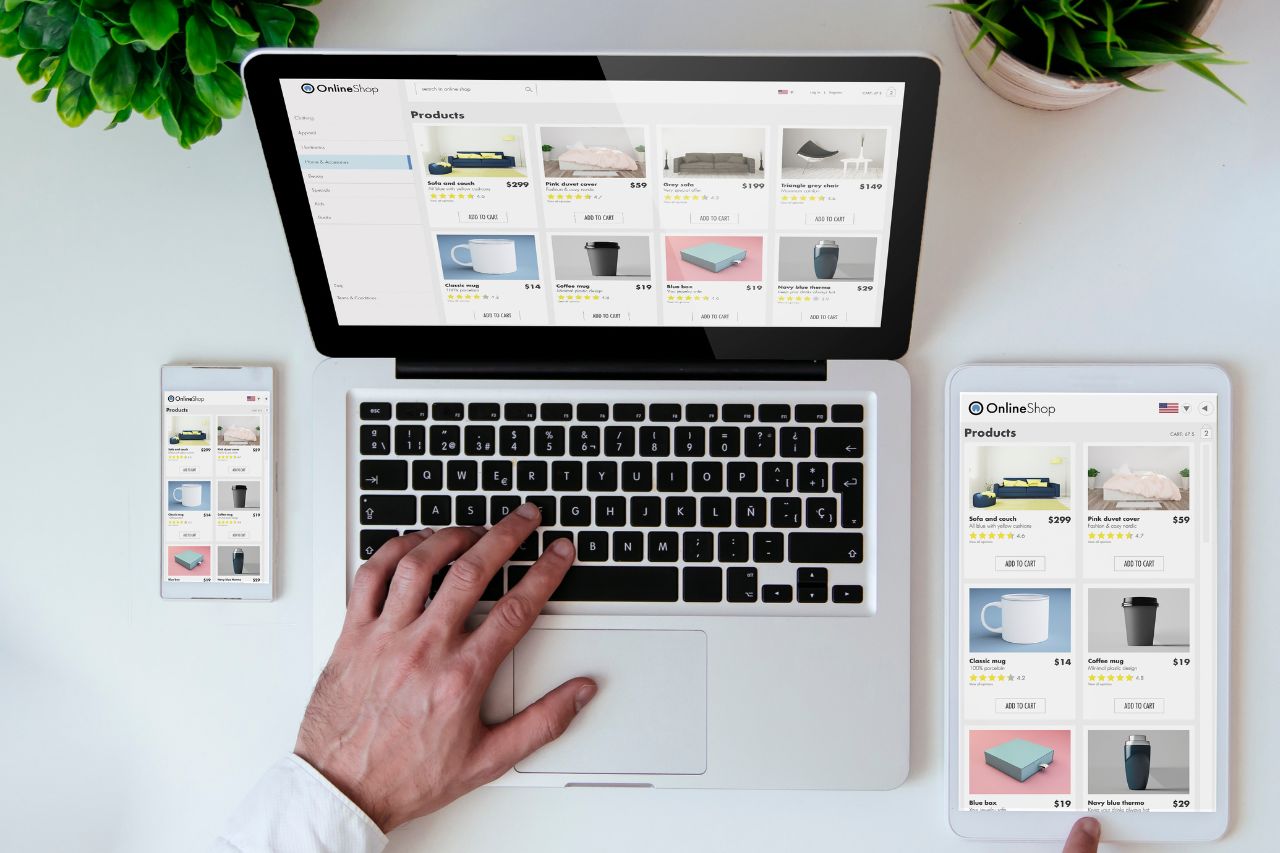
Button Accessibility Guidelines
With the legal requirements in mind, here are tips to guarantee accessibility for buttons:
1. Make Sure Buttons Look Like Buttons
Buttons should follow standard designs to ensure users easily recognize their function. Unusual shapes or styles can create confusion and hinder usability. Develop a style guide to produce a consistent and user-friendly website design theme that improves accessibility for buttons.
2. Differentiate Buttons and Links
Make sure your buttons aren’t mistakenly interpreted as links, as this can break the user experience. Buttons trigger actions, while links redirect users to new pages.
Avoid designs where buttons look like links or vice versa, especially for users with difficulty perceiving visual differences. Clearly communicate your design intent to developers to prevent incorrectly defining a button as a link in their code.
3. Provide Color Contrast
Apply a strong color contrast to make your buttons more noticeable. If the button at the bottom of your blog post isn’t clear, users might miss it and skip signing up for your newsletter.
The contrast ratio between text and background should be at least 4.5:1, and between the button and background, at least 3:1 for better visibility.
4. Use Simple and Clear Labels
Designing accessible buttons involves clear, simple labels that support smooth user flow.
Use labels that clearly describe a user’s action rather than vague terms like “Yes” or “OK”. Also, avoid lengthy or irrelevant labels, as they can disrupt the user experience and cause confusion.
5. Include Designs for Every State
It’s important to provide clear, distinguishable button designs for different situations, such as when using a mouse click to show the button is pressed and active or hitting the “Tab” key to indicate if the button is in focus.
Designing only a default button state isn’t enough since some users rely on the keyboard for navigation.
6. Ensure Keyboard Navigability
Some users, such as those with visual impairments, motor disabilities, or temporary injuries, cannot use a mouse and depend on keyboards to navigate and activate buttons.
This is why the buttons should respond to keyboard shortcuts, and users must be able to interact with them without relying on clicks or hover actions alone.
7. Provide Screen Reader Compatibility
In order to provide accessibility for buttons you should make your website compatible with screen readers to support individuals with blindness, low vision, or visual impairments.
Add clear text labels to the button code. Without them, screen readers will only announce the “button,” leaving users without vital context or guidance.
8. Use a Large Font Size
Use a large font size on buttons to improve readability and ease of scanning. Labels that are too small affect button accessibility. When users struggle to read the text, it leads to much frustration and abandonment.
9. Aim for the Right Target Size
For optimal accessibility, your buttons should be large enough for easy interaction across devices and screen sizes, especially for users with motor and visual disabilities.
The WCAG sets a minimum size of 24×24 CSS pixels. However, following WCAG 2.2, Level AAA, Success Criterion 2.5.5: “Target Size (Enhanced)” recommends using a target size of 44×44 CSS pixels for buttons. This ensures better accessibility, especially on touch devices, by making buttons easier to tap.
10. Avoid Icon-Only Buttons
Avoid icon-only buttons because sometimes users can’t understand them. Pair icons with relevant labels to make the buttons more user-friendly. This approach helps users with cognitive disabilities or those unfamiliar with icons understand the button’s purpose.
11. Keep Enough Space Around Buttons
Leave enough white space around buttons to make tapping or clicking easier and prevent users from accidentally hitting the wrong ones.
A study on touchscreen UIs suggests that buttons on mobile devices should have spacing between 12-48 pixels (3-13 mm). Such optimal spacing helps users, especially older adults, accurately tap buttons, regardless of button size, even if they slightly miss the target.
12. Avoid Using Color Alone to Communicate Information
Don’t use color as the only way to convey information. Color-blind or low-vision users may not perceive color differences, and screen readers may not recognize colors. To design ADA-compliant buttons incorporate underlines, text formatting, or icons to provide additional visual cues about the button’s state.
13. Avoid Disabled Buttons
Refraining from using disabled buttons reduces frustration and ensures smooth interactions. Imagine clicking a button that doesn’t work due to missing inputs. Instead, provide clear error messages to explain what’s needed and use visual cues, like contrasting colors, to distinguish inactive buttons.
14. Conduct Disabled User Tasting
Conducting disabled user testing from the start helps you understand their pain points and address any button accessibility and usability issues early in the design process.
With Be Accessible, providing equal access is easy. We provide everything needed to ensure accessibility for your website or mobile application. Contact us to find the right accessibility solution for your project.
Contact Us
Please complete all fields.
Recent Posts
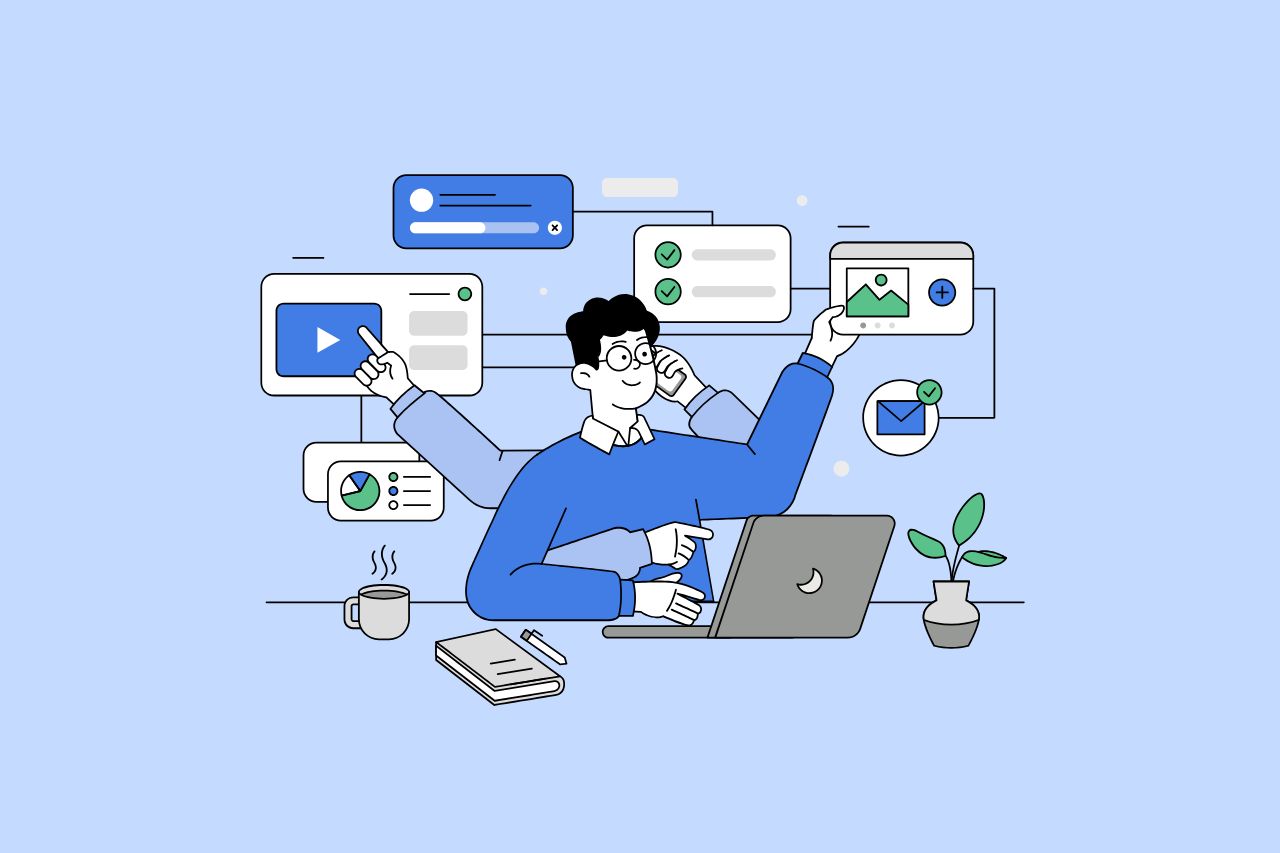
How to Write Content That Follows Web Content Accessibility Guidelines
Accessible content is a must for everyone, regardless of ability, to easily browse, comprehend, and interact with the information. It first became a facilitator of users, a trust-sponsor, engagement-booster, and quality-enhancing and reach-extending factor for all digital experiences. Why Accessible Content Matters This approach benefits people with disabilities, older adults, […]

Web Accessibility Laws and Legislation
More often than not, a website is the first impression for potential customers. Because of this, it’s no surprise that today, web design is a $38.3 billion industry.

The Importance of Digital Accessibility for Financial and Banking Websites
Inclusive design helps make everyday services easier to use for people with disabilities. This is particularly important for financial websites, where users need to access sensitive information and complete transactions securely and independently. By prioritizing accessibility, these websites can remove barriers related to vision, hearing, mobility, or cognitive differences, creating […]