6 Steps To Meet Video Accessibility Standards
Videos are a great way for businesses to connect with potential customers. Studies show that people retain information more effectively from videos than from text, with 90% of what the brain processes being visual.
Visual data is handled 60,000 times faster than text, with image recognition happening within just 100 milliseconds. A Massachusetts Institute of Technology (MIT) report even highlights that our brains can recognize unfamiliar images in a mere 13 milliseconds. That’s faster than the blink of an eye, which takes between 100 and 400 milliseconds.
Yet, traditional videos often exclude viewers with disabilities. Video accessibility ensures that your content is accessible to all, including those with hearing, vision, cognitive, or motor impairments.
Following established standards for accessible video content, businesses can broaden their reach and usability and ensure their visual media is compliant.
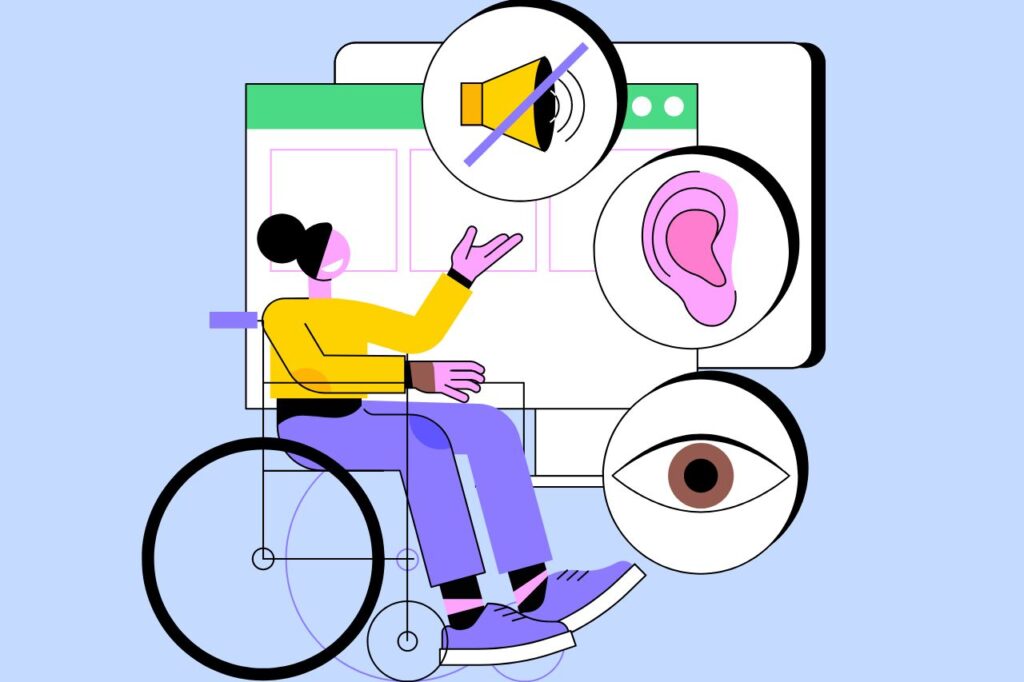
What Are the Standards for Video Accessibility?
The Web Content Accessibility Guidelines (WCAG) and the Americans with Disabilities Act (ADA) offer standards for accessible video content.
Web Content Accessibility Guidelines
The WCAG is meticulously crafted by the World Wide Web Consortium (W3C) through its Web Accessibility Initiative (WAI).
WCAG standards have transformed video accessibility by advancing from basic requirements in WCAG 2.0 to the enhanced features of WCAG 2.1 and WCAG 2.2. These updates set new benchmarks for inclusivity and greatly improve access for diverse users.
WCAG 2.0 Standards for Video Accessibility
WCAG 2.0 Level AA has set the benchmark for web accessibility, particularly for video content, and is frequently cited in global regulations, including Section 508 of the Rehabilitation Act in the U.S. Attaining Level AA requires to meet all Level A standards, with captions and audio descriptions being important yet relatively easy to implement.
Level A compliance, as detailed in Success Criterion 1.2.2: “Captions (Prerecorded)” necessitates captions for all prerecorded audio content in synchronized media unless labeled as a text alternative. Success Criterion 1.2.3: “Audio Description or Media Alternative (Prerecorded)” further requires alternatives or audio descriptions for prerecorded video content unless similarly labeled.
Level AA builds upon these by requiring captions for live audio content under Success Criterion 1.2.4: “Captions (Live)” and audio descriptions for all prerecorded video content as outlined in Success Criterion 1.2.5: “Audio Description (Prerecorded).”
Level AAA, the highest standard, includes additional requirements such as sign language interpretation for prerecorded audio content as per Success Criterion 1.2.6: “Sign Language Interpretation (Prerecorded).”
Extended audio descriptions are required when standard descriptions do not suffice, according to Success Criterion 1.2.7: “Extended Audio Description (Prerecorded).”
However, the W3C advises against mandating full Level AAA compliance across entire websites, as achieving this level for all content can be challenging and may not be feasible in every case.
WCAG 2.1 and WCAG 2.2 Enhancements
WCAG 2.1, released in 2018, builds on WCAG 2.0 by introducing 17 new guidelines that improve accessibility for users with cognitive or learning disabilities, low vision, and those on mobile devices.
These updates focus on improving mobile accessibility, orientation flexibility, text spacing, and non-text contrast, with key additions like reflow and accessible content on hover or focus.
WCAG 2.2, released on October 5, 2023, further expands upon WCAG 2.1 and addresses new digital accessibility needs.
This version introduces criteria such as drag-free alternatives, consistent help options, and more accessible authentication. They reflect advancements in technology and user interaction.
Backward Compatibility and Compliance
Both WCAG 2.1 and 2.2 are fully backward compatible with WCAG 2.0. This means all content that met WCAG 2.0 criteria remains compliant under WCAG 2.1 and 2.2.
This backward compliance ensures that previously accessible video content remains compliant with new guidelines without needing modifications while still gaining the advantages of improved accessibility features.
For example, if a website is compliant with WCAG 2.0, it will automatically be compliant with WCAG 2.1 and 2.2, but with improved accessibility for mobile users and individuals with diverse needs.
Americans With Disabilities Act
The ADA, established in 1990, was created to protect people with disabilities, providing them with equal access to employment, services, and public spaces without discrimination. This law mandates that both public and private entities must accommodate the needs of those with disabilities.
When the ADA was introduced in 1990, it did not cover digital accessibility. Over time, however, courts have interpreted the ADA to include web and online video accessibility.
Initially, it was thought the ADA applied only to physical spaces, but this changed with significant lawsuits, such as the 2006 case where the National Federation of the Blind (NFB) sued Target Corporation.
The NFB argued that Target’s website was inaccessible to blind users. This led to a 2008 settlement that linked the ADA to digital platforms.
Recently, the WCAG has been increasingly cited in ADA-related legal actions, although it is not directly part of the ADA. On April 8, 2024, the U.S. Department of Justice (DOJ) issued a final rule that improves web and mobile app access under Title II of the ADA.
This rule aligns with WCAG 2.1, Level AA, which establishes it as the standard for state and local government websites and apps.
The updated rule requires these entities to provide captions, audio descriptions, and accessible video players, as well as ensure keyboard navigation for ADA video compliance. This development confirms that captions and audio descriptions are essential “auxiliary aids” under the ADA, making digital content more accessible for all users.

6 Steps To Meet Video Accessibility Standards
Achieving compliance with widely recognized video accessibility standards requires a multifaceted approach.
Our video accessibility checklist enables website owners, content creators, designers, developers, and organizations to create inclusive media.
Provide High-Quality Captions for Live Videos
Captions are more than a technical requirement; they’re a way to truly connect with your audience. As mentioned earlier, WCAG 2.1, Level AA, Success Criterion 1.2.4: “Captions (Live)” requires captions for all live audio in synchronized media.
This is especially important for webinars, live events, and real-time broadcasts. Captions help ensure that everyone, including those who are deaf or hard of hearing, can fully engage with your message.
To get it right, focus on accuracy. AI-driven captions might seem like a quick fix, but they often miss the mark. The University of Minnesota at Duluth’s Media Hub reports that YouTube’s automatic captions are only 60-70% accurate, depending on audio quality. This error rate can lead to confusion and dilute your message.
For better results, minimize background noise and encourage clear speech during your broadcasts. However, the best move is to invest in human transcription services. Human transcribers can grasp context and nuances far better than AI.
Captions can boost viewer engagement. Facebook found that videos with captions see a 12% increase in views. Once you provide high-quality captions, you’ll make sure your live content truly resonates with a broader audience.
Include Audio Descriptions
With over 2.2 billion people worldwide living with vision impairments—a number expected to double by 2050, according to the World Health Organization (WHO)—providing accessible video content is becoming increasingly important.
Audio descriptions narrate visual details such as actions, settings, and emotions during dialogue pauses for visually impaired individuals to fully engage with your content.
You can choose from four main types of audio descriptions. Standard descriptions integrate into natural dialogue pauses. That makes them suitable for most content. When dealing with complex scenes, extended descriptions offer more detailed explanations with extra pauses to help viewers understand every nuance.
For live events like theater or sports, real-time descriptions offer immediate context through live narration, allowing the action to be clearly conveyed. For online and interactive media, web and multimedia descriptions concentrate on digital content, following WCAG 2.1 standards.
To create effective audio descriptions for WCAG and ADA compliant videos, follow these steps:
- Write clear, concise scripts that seamlessly integrate with the dialogue, providing essential information without interruption.
- Use experienced voice actors to deliver descriptions in a clear and engaging manner.
- Time the descriptions to match natural pauses in the video, avoiding overlap with the dialogue.
- Review the final product and make necessary adjustments to meet accessibility guidelines and improve the viewer’s experience.
- Tools like Adobe Audition, Final Draft, and Pro Tools can also help streamline the process so your video content remains accessible and compliant.
Add Transcripts
Transcripts offer a comprehensive record of a video’s dialogue and narration. They go beyond what captions provide by capturing all spoken content. They are useful for individuals who are deaf or hard of hearing, as well as for those who cannot listen due to disabilities or technological constraints.
For people with reading disabilities, transcripts allow them to search for specific information and read at their own pace, unlike captions that may vanish too quickly.
Media alternative transcripts improve video accessibility further by including descriptions of on-screen visuals to assist individuals who are blind or have low vision. Such transcripts should be formatted for screen readers and assistive technologies.
To improve clarity, your transcript must include all relevant visual details. For example, if a video features important text on a slide or a key action, describe these elements.
Avoid using unnecessary fillers such as “um” or “ah” unless they are necessary for context or part of a scripted dialogue. These fillers can undermine readability. To improve readability further, avoid large blocks of text. Instead, use lists, images, and headings to break up and organize content.
These practices significantly enhance user engagement, as demonstrated by National Public Radio (NPR). Since 2011, NPR has provided transcripts for its public radio show This American Life. NPR reports that about 7% of unique web visitors accessed at least one transcript, and over 6% of search traffic led users to a transcript page.
Ensure Proper Color Contrast
Color contrast measures the difference in light between foreground elements like text and icons and their backgrounds. High contrast, such as black text on white, provides a clear distinction and easy readability. Conversely, low contrast, like light gray on white, reduces this difference and can make content difficult to see.
This is important for individuals with color blindness, low vision, or sensitivity to glare. According to Color Blind Awareness, around 300 million people worldwide are affected by color blindness, and achieving the right contrast can significantly improve readability.
As per WCAG and ADA standards, the normal text should have a contrast ratio of at least 4.5:1 to meet WCAG Level AA, as specified in Success Criterion 1.4.3: “Contrast (Minimum).”
For large text, which is 18pt or larger, or 14pt if bold, the ratio should be at least 3:1. A contrast ratio of 7:1 is what WCAG 21, Level AAA, Success Criterion 1.4.6: “Contrast (Enhanced)” requires for optimal accessibility.
Incorporate these guidelines early in video production. To provide accessible videos make sure all visual elements, from text to icons and navigation, adhere to these standards.
Ensure Keyboard Accessibility
Making sure your videos are keyboard-accessible is a significant aspect of inclusivity for individuals who rely on it. Under WCAG 2.1, Level A, Success Criterion 2.1.1: “Keyboard,” all video functions must be operable through a keyboard.
This matters greatly for the 39 million Americans with motor impairments, as reported by Inclusive City Maker. With physical disabilities being the most common in the U.S., affecting 13.7% of adults, providing keyboard-friendly content is not just good practice; it is the right thing to do.
A WCAG and ADA compliant video should allow users to play, pause, adjust volume, and navigate using simple keystrokes like Tab, Shift + Tab, Space, Enter, and arrow keys. The flow should feel intuitive. It must follow a natural left-to-right order, with clear visual indicators as users move through the content.
Make it a habit to test your videos for keyboard accessibility. Choose video players that support full keyboard control to let users quickly adjust volume, toggle captions, or skip around.
Evaluate Your Video Design
This is often the most overlooked step in achieving true accessibility. This involves a detailed examination of video material to verify that it effectively meets accessibility standards.
Start by addressing flashing content. According to WCAG 2.1, Success Criterion 2.3.1: “Three Flashes or Below Threshold,” avoid flashes that occur more than three times per second or exceed specified limits.
Individuals with photosensitive seizure disorders, who are extremely sensitive to flashing lights. can benefit a lot from this. Flashing content should cover no more than 25% of a 10-degree visual field, about 21,824 square pixels, on a 1024 x 768 screen.
Autoplay can also be problematic. Videos that start automatically can be distracting or harmful to users with seizure disorders, autism, Attention-Deficit/Hyperactivity Disorder (ADHD), or those recovering from concussions. Set videos to play only when users actively choose to start them.
Additionally, make sure the text is easily readable. Use large fonts and keep the text on the screen long enough for comfortable reading.
Conclusion
Meeting video accessibility standards transforms content into a universally engaging experience.
Ignoring these standards not only shuts out potential viewers but also invites legal complications. Once you prioritize accessibility, you broaden your audience, promote inclusivity, and make every viewer feel acknowledged and valued.
Contact Us
Please complete all fields.
Recent Posts
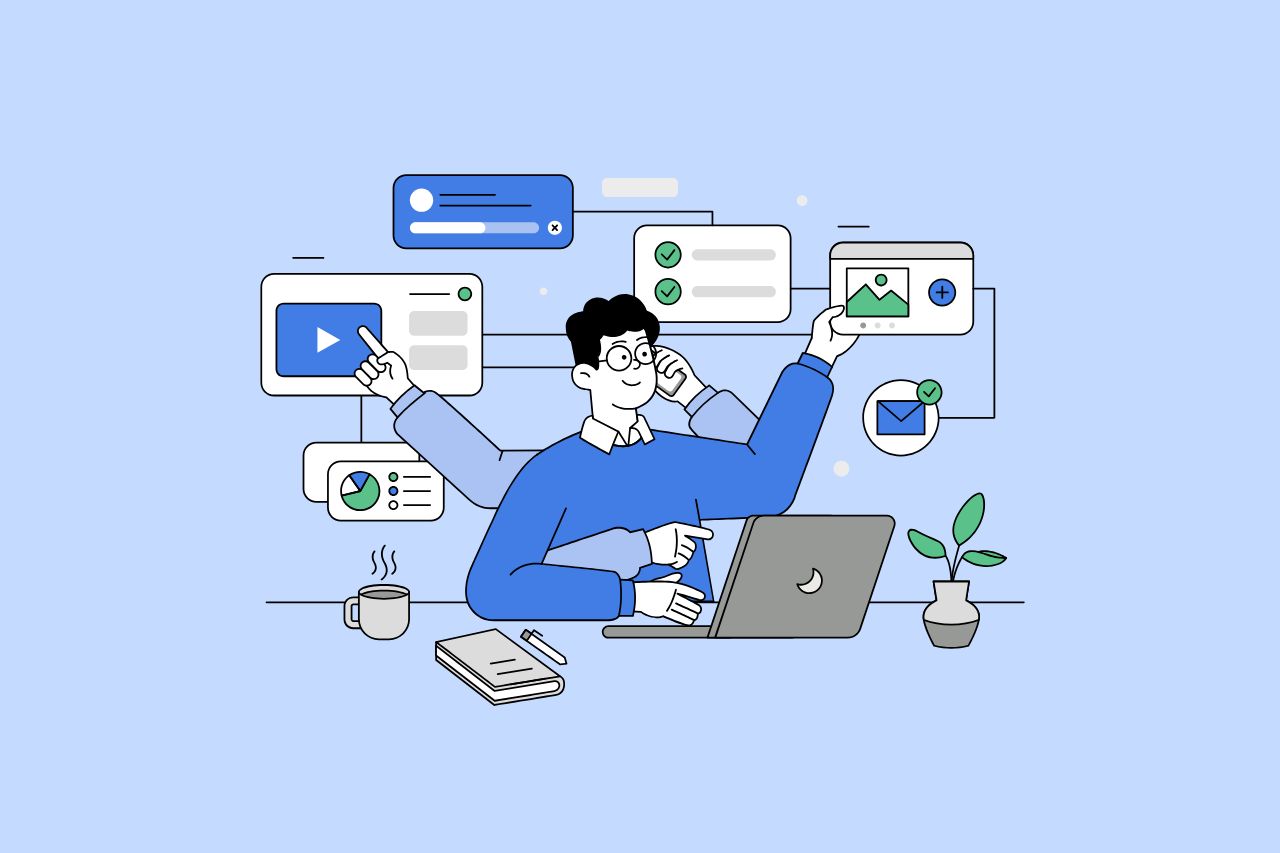
How to Write Content That Follows Web Content Accessibility Guidelines
Accessible content is a must for everyone, regardless of ability, to easily browse, comprehend, and interact with the information. It first became a facilitator of users, a trust-sponsor, engagement-booster, and quality-enhancing and reach-extending factor for all digital experiences. Why Accessible Content Matters This approach benefits people with disabilities, older adults, […]

Web Accessibility Laws and Legislation
More often than not, a website is the first impression for potential customers. Because of this, it’s no surprise that today, web design is a $38.3 billion industry.

The Importance of Digital Accessibility for Financial and Banking Websites
Inclusive design helps make everyday services easier to use for people with disabilities. This is particularly important for financial websites, where users need to access sensitive information and complete transactions securely and independently. By prioritizing accessibility, these websites can remove barriers related to vision, hearing, mobility, or cognitive differences, creating […]