Guidelines to Make Your Social Media Posts Accessible
By July 2024, social media had 5.17 billion active users which represents 63.7% of the global population.(1)
People effortlessly share updates on Facebook, post selfies on Instagram, create viral TikTok videos, follow the latest buzz on X, and stream content via YouTube.
According to the World Health Organization, 1.3 billion people(2) have disabilities. This means millions in your audience may find it difficult to read, hear, or fully engage with your content.
But what does accessibility mean in social media? What are the guidelines and best practices to create accessible social media posts?
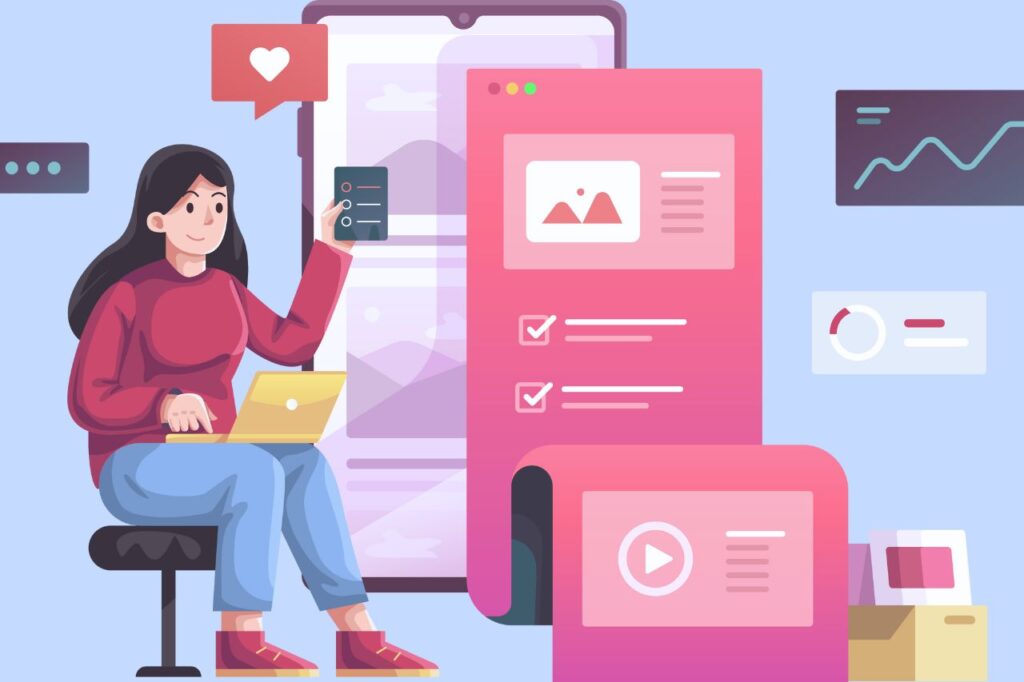
What Is Inclusive Design in Social Media?
Inclusive design has its roots in the 1950s disability rights movement in the U.S., which fought for people with disabilities to access the same rights, opportunities, and resources as those afforded to non-disabled individuals.
Applying this approach to social media means to adopt tools and practices to ensure your posts are accessible, clear, and engaging for all users, regardless of gender, location, language, or abilities.
Why Is Social Media Accessibility Important?
Social media accessibility is important as you engage, communicate with, and convert your target audience. Note that you may also need to run an accessibility audit for your website too to make sure all your platforms are easy to use.
Increases Visibility
The World Health Organization (WHO) reported that 1.3 billion people, or 16% of the global population, live with significant disabilities. Accessibility in social media helps reach this large audience, who may otherwise struggle to engage with your posts.
Broadens Your Audience
Accessible social media posts support not just people with disabilities but also users with temporary impairments, slow internet, or outdated devices. Plus, your brand can connect with older adults and potential customers from various backgrounds.
Ensures Legal Compliance
In the U.S., the Americans with Disabilities Act (ADA) and Web Content Accessibility Guidelines (WCAG) mandate accessible digital content, which protect your brand from legal risks and improves credibility.
Enhances Customer Service
Inclusive design builds trust and improves user experience. This promotes stronger relationships and greater customer loyalty.
Social Media Accessibility Best Practices
The social media accessibility best practices below offer actionable tips to bring those ideas to life.
Provide Accessible Text
How you write your posts can make a big difference in accessibility in social media. For example, Dan Zarella’s research shows that Tweets between 100-115 characters are 34% more likely to be retweeted. To make your posts accessible to everyone, apply the best-targeted copywriting and text formatting tips.
- Use plain language: Keep your language simple to ensure clarity for beginners, non-native speakers, and those with cognitive impairments.
- Write the most important information first: Place the main point at the top to help your audience grasp the message quickly.
- Write short sentences: Break up long sentences to improve readability. For example, “Our team works hard. We value your feedback” is clearer than a single lengthy sentence.
- Spell out acronyms: Terms like “SEO” should be spelled out to avoid confusion for people and screen readers. SEO stands for Search Engine Optimization.
- Capitalize hashtags: Use “Camel/Pascal Case” hashtags such as #AccessibilityMatters to help screen readers and improve readability.
- Do not use all caps: Screen readers may interpret the all-caps text as acronyms, causing confusion.
- Avoid special fonts: Special fonts make screen readers announce each character and font name, which creates frustration.
- Ensure accessible font color: High-contrast fonts and link colors improve readability, especially on linked pages.
- Put mentions at the end of the post: This helps the post flow smoothly for screen readers.
Provide Closed Captions or Transcripts
ResearchGate shows that over 100 studies prove captions boost comprehension, memory, and engagement. More importantly, captions improve video accessibility for people with hearing impairments.
Closed captions display text for spoken words and key sounds and can be toggled on or off. If your video has no audio or the audio is not important for understanding the content—like in slideshows with simple sound effects—captions may not be necessary.
In such cases, provide a transcript (a separate document with the full written audio content) for people with visual impairments, non-native speakers, and those who prefer text.
How To Add Captions to Each Platform
Social media platforms offer various ways to add closed captions, from automated options to uploading custom files. Here’s a quick guide:
To add closed captions on Facebook, first generate captions using a captioning service or create them manually. Then, upload the SubRip (.SRT) file. Alternatively, Facebook’s auto-captioning feature offers a quick solution.
On Instagram, you can add captions to videos or reels by tapping the sticker icon during editing and selecting “Captions.” The app will automatically convert your video’s audio into captions.
TikTok
TikTok’s auto-captions feature is similar to Instagram’s. Enable captions during editing, then adjust them for accuracy, color, and style.
X (Formerly Known as Twitter)
On X, upload your video, then select “Upload caption file” (.SRT) below the video. Choose your file, click “Done,” and the captions are added.
YouTube
In YouTube Creator Studio, upload your video and select “Add Subtitles.” You can upload an .SRT file, auto-sync, or type captions manually. YouTube also provides auto-generated captions you can edit directly.
Factors To Consider for Video
When captioning videos for social media, take these l factors into account to optimize accessibility and engagement:
- Captions should accurately match spoken words and include essential background sounds to assist viewers with hearing impairments.
- Position captions appropriately to avoid blocking important visuals or being obscured by platform features so all viewers can access the content.
- Sync captions with audio and set them at a readable speed to accommodate various reading paces.
Use Content Warnings
Provide a content warning if your post covers sensitive topics like self-harm, death, or hate speech that may cause discomfort or distress. This way, your readers can decide whether to continue or step back for their mental and emotional well-being. Start your post with “Content Warning” or “CW” to signal the presence of sensitive material.
Provide Text Descriptions for Video Content
Social media accessibility guidelines require you to incorporate text descriptions for your videos to help blind or low-vision users access your content, understand visual context, and engage fully with your content. Screen readers use these descriptions to convey vital visual information, such as scenes, actions, facial expressions, and important objects.
Add Alt Text and Descriptions to Images
Adding alternative text (alt text) and image descriptions to posts with images improves social media accessibility. Alt text helps screen readers interpret images, while image descriptions provide details for images that screen readers can’t read, such as GIFs, memes, or those with text.
For alt text, be concise yet informative. For instance, write “A man in a yellow raincoat running through a park on a rainy day” rather than simply “person running.” Use detailed image descriptions in captions to cover identities, clothing, surroundings, and other notable features.

Provide Color Contrast
Sufficient color contrast ensures your audience can perceive your posts clearly, whether they have color vision deficiencies or view content in bright light.
Use a 4.5:1 color contrast ratio in your graphics and captions to make text easily readable and interpretable, as specified by WCAG 2.1, Level AA, Success Criterion 1.4.3: “ Contrast (Minimum).”
Do Not Rely on Color Alone To Convey Meaning
Relying solely on color to communicate information can be problematic for colorblind and low-vision users, who may not distinguish colors, as the Princeton University website noted. Screen readers also don’t convey colors to those who are blind. Social media accessibility best practices require to convey meaning through text, icons, and other graphic elements alongside color.
Add a Warning for People With Photosensitivity
When posting content that might provoke strong emotional responses or affect those with trauma or specific sensitivities, include trigger warnings. For individuals with photosensitive epilepsy (PSE), flickering or flashing lights can cause seizures, as Epilepsy Action explained.
Trigger warnings help them avoid or prepare for such specific content that might induce their physical symptoms. For videos with strobe effects or flashing lights, place a photosensitivity warning in the caption, such as “CW—strobes, flashing lights,” and provide viewers with adequate notice by adding a pause before the video plays.
Limit Emojis
Use emojis sparingly to prevent obscuring or losing the meaning of your post. Excessive emojis can distract or confuse users who rely on screen readers, which announce each emoji’s name or description.
For example, “Check out our new features! 🚀🛠️📈” would be read as “Check out our new features! Rocket Hammer Chart Increasing.” To create accessible social media posts avoid using multiple emojis in a row, and place them at the end of your post to help users focus on important information.
Ensure Links Are Accessible
The links in your post, which serve as gateways to valuable information, must work for everyone to smoothly navigate between sites or pages and access additional resources.
Avoid shortened links, which can confuse screen readers. Use long, descriptive links instead. To follow social media accessibility guidelines – replace vague phrases like “click here” with specific descriptions to help screen reader users understand where the link leads.
Be Open to Feedback
Be open to guidance from users facing different limitations, as their feedback is important to improve accessibility. Understand that you’re not expected to be an expert. Instead, stay informed, accept mistakes, and continuously use feedback to improve your strategies.
Conclusion
Businesses have tapped into social media’s potential for communication and marketing. You can use platforms where people express themselves, connect with like-minded individuals, and break from daily pressures—all with just a few clicks.
Still, accessibility, efficiency, and convenience remain elusive for many. Providing social media accessibility gives people with disabilities the chance to participate in meaningful activities, conversations, and pursuits, which makes them feel respected and valued.
References
Contact Us
Please complete all fields.
Recent Posts
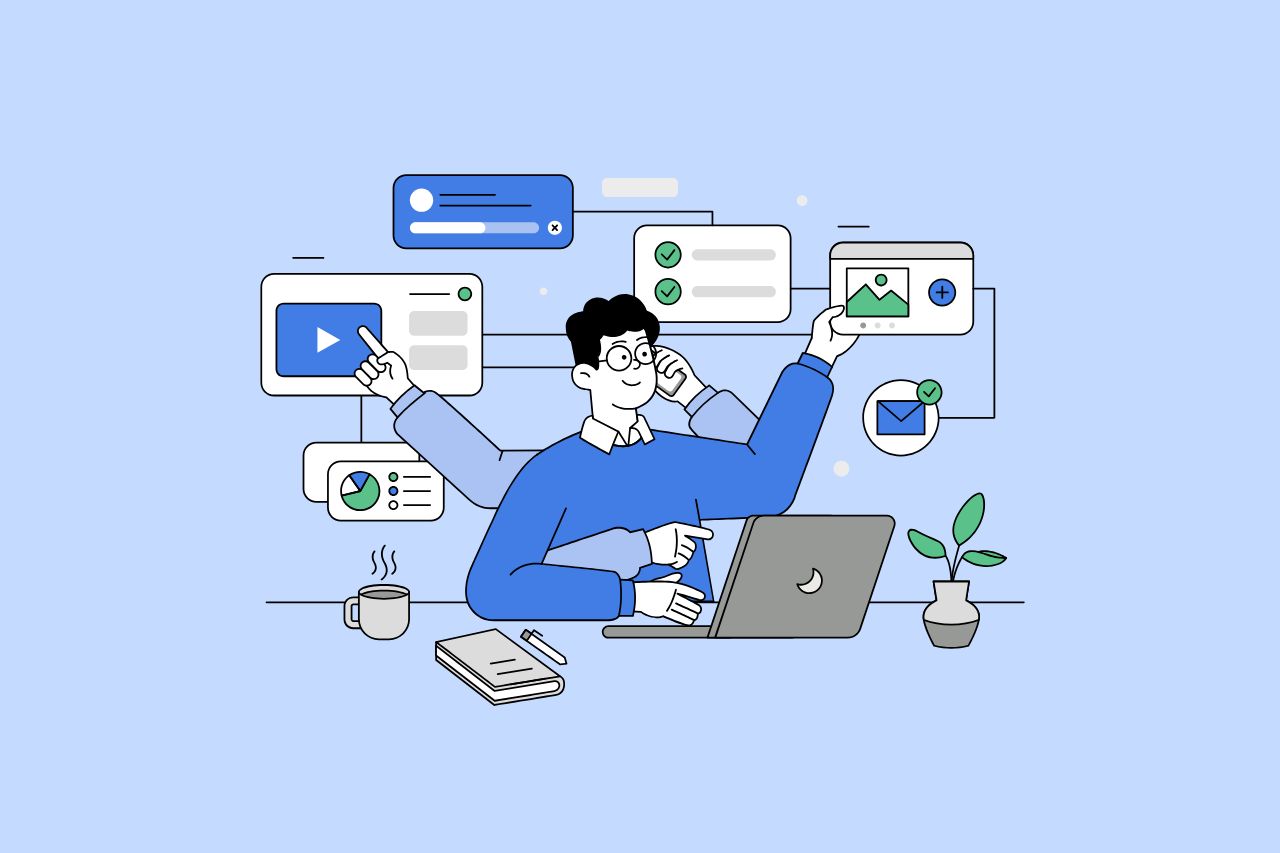
How to Write Content That Follows Web Content Accessibility Guidelines
Accessible content is a must for everyone, regardless of ability, to easily browse, comprehend, and interact with the information. It first became a facilitator of users, a trust-sponsor, engagement-booster, and quality-enhancing and reach-extending factor for all digital experiences. Why Accessible Content Matters This approach benefits people with disabilities, older adults, […]

Web Accessibility Laws and Legislation
More often than not, a website is the first impression for potential customers. Because of this, it’s no surprise that today, web design is a $38.3 billion industry.

The Importance of Digital Accessibility for Financial and Banking Websites
Inclusive design helps make everyday services easier to use for people with disabilities. This is particularly important for financial websites, where users need to access sensitive information and complete transactions securely and independently. By prioritizing accessibility, these websites can remove barriers related to vision, hearing, mobility, or cognitive differences, creating […]